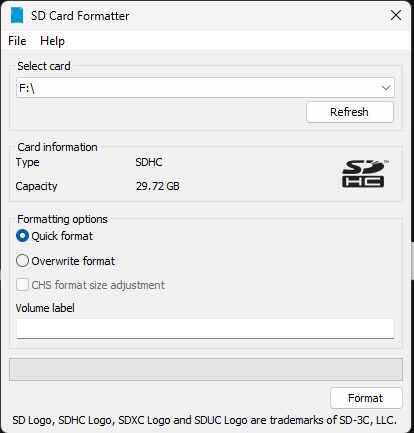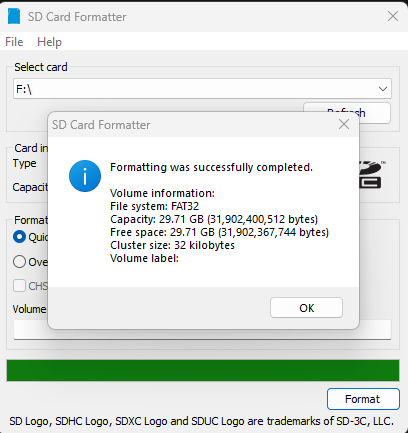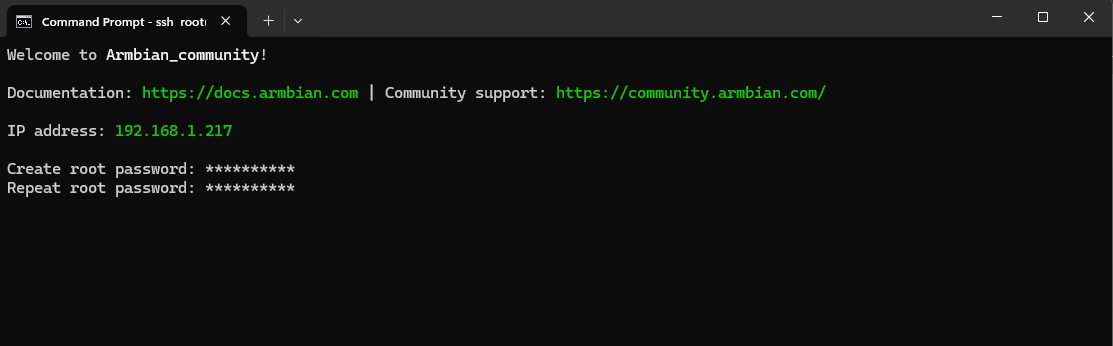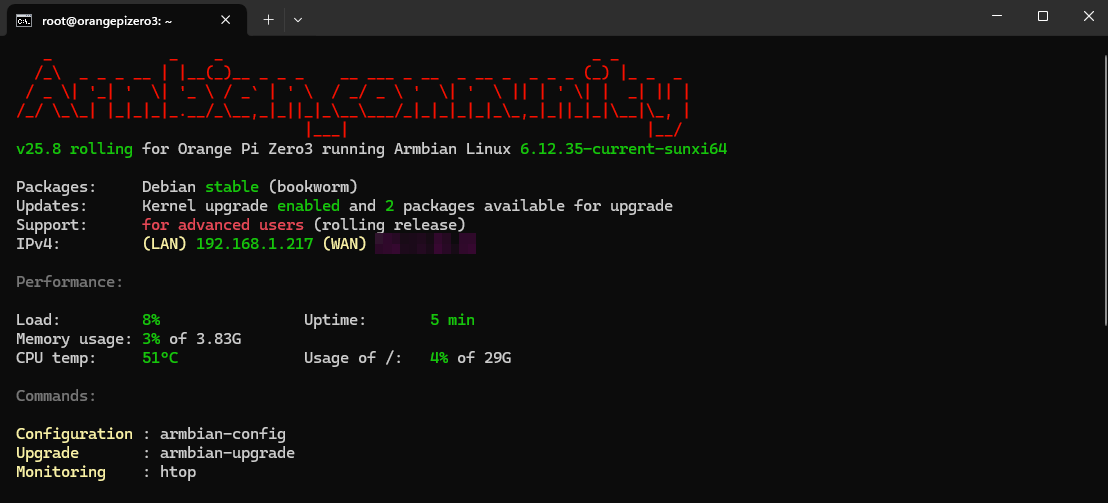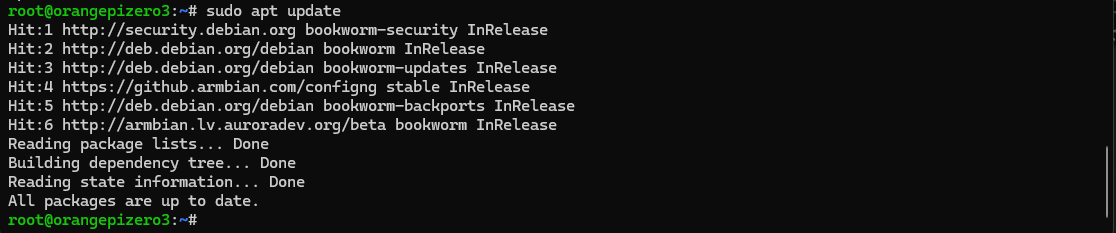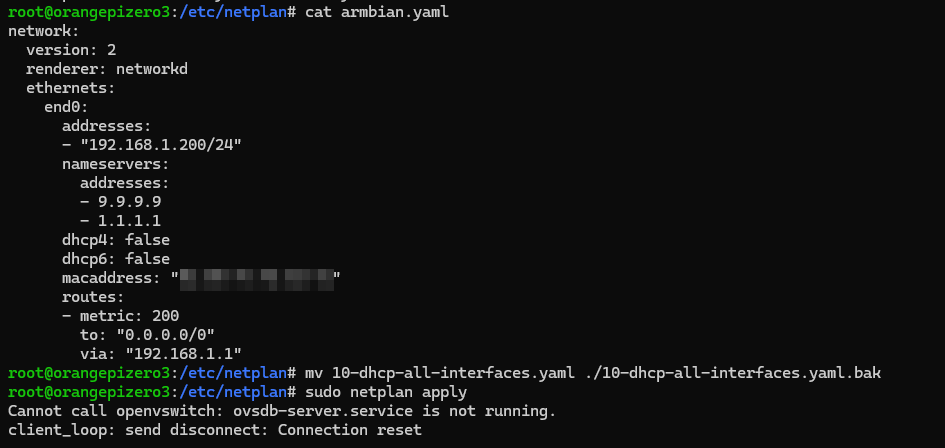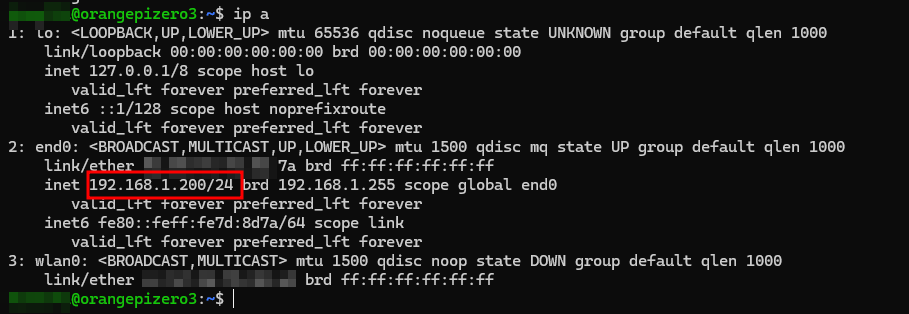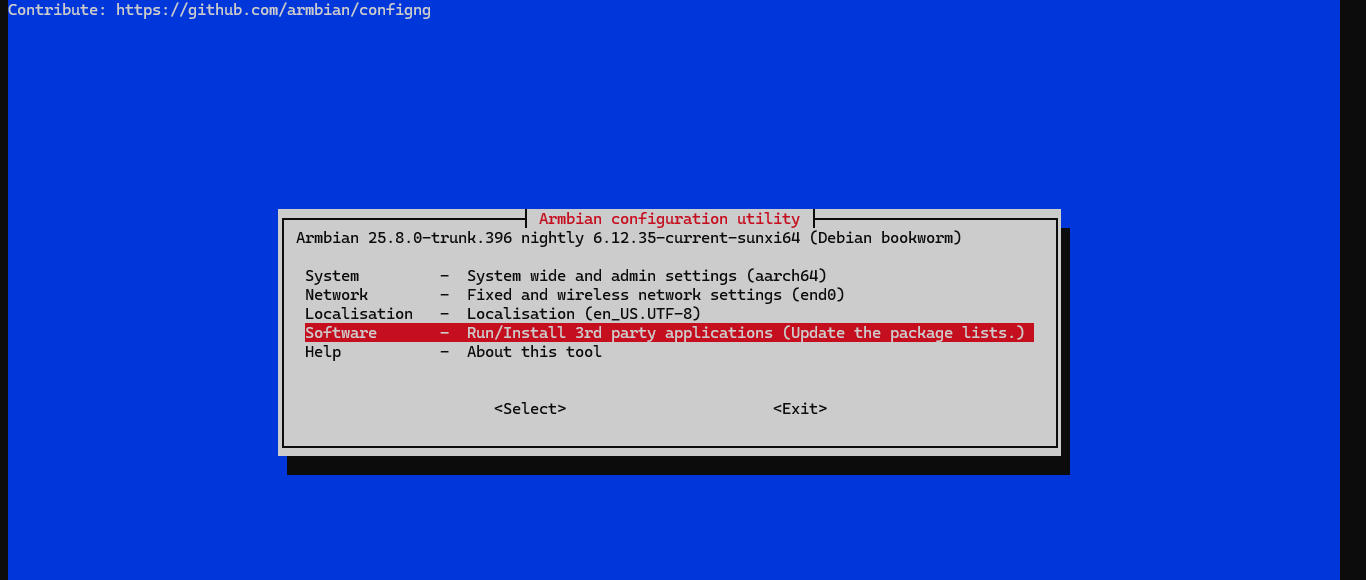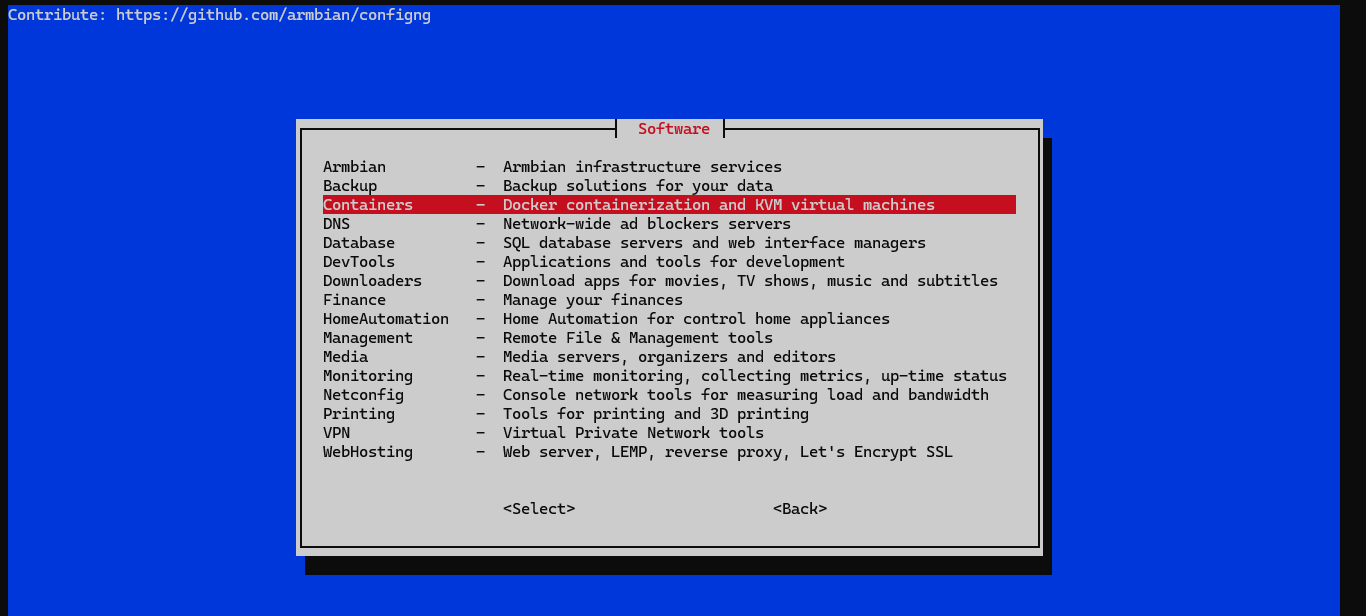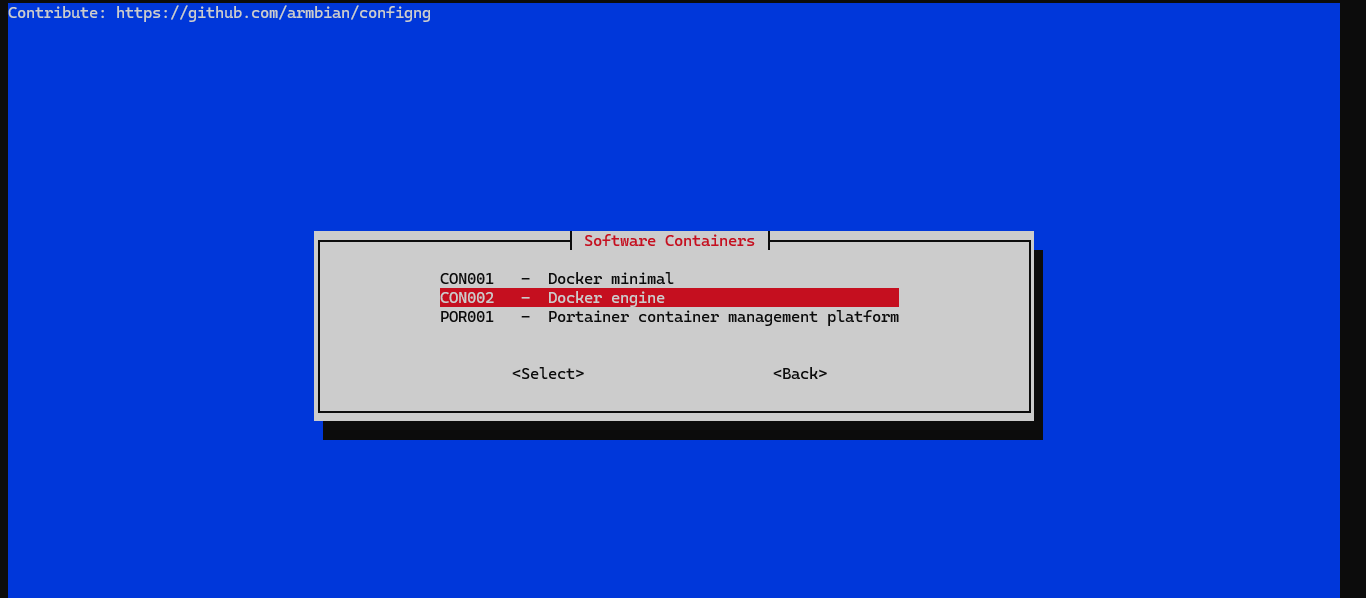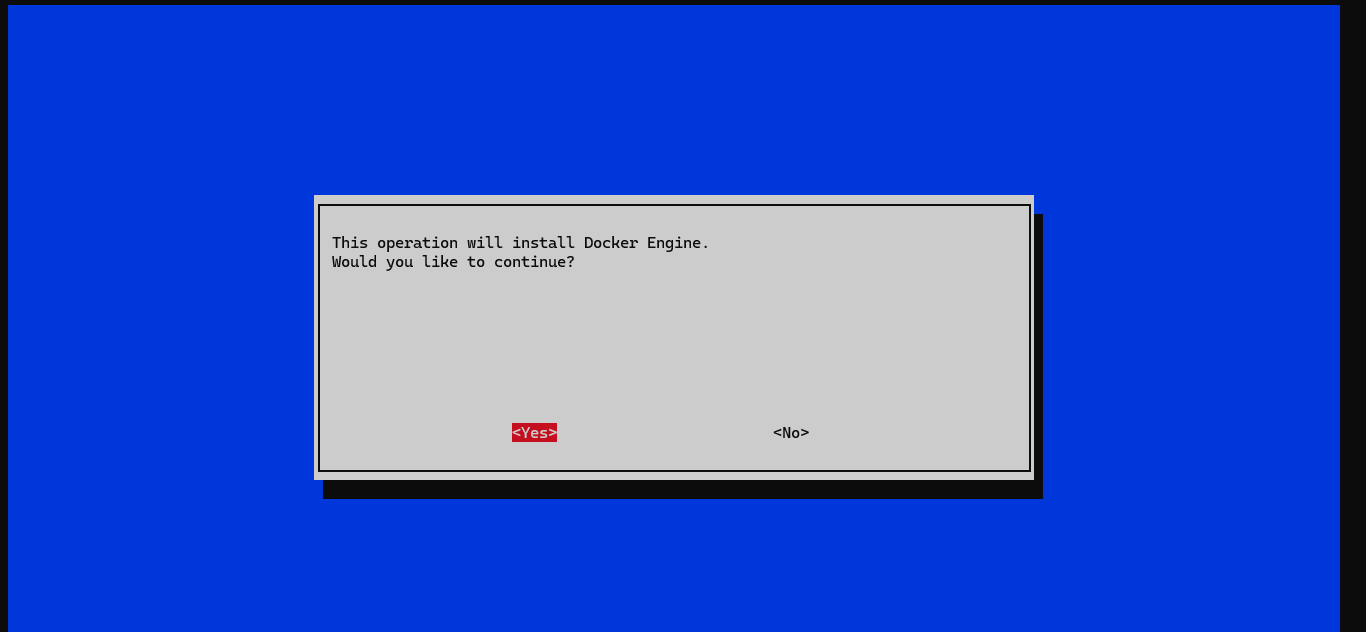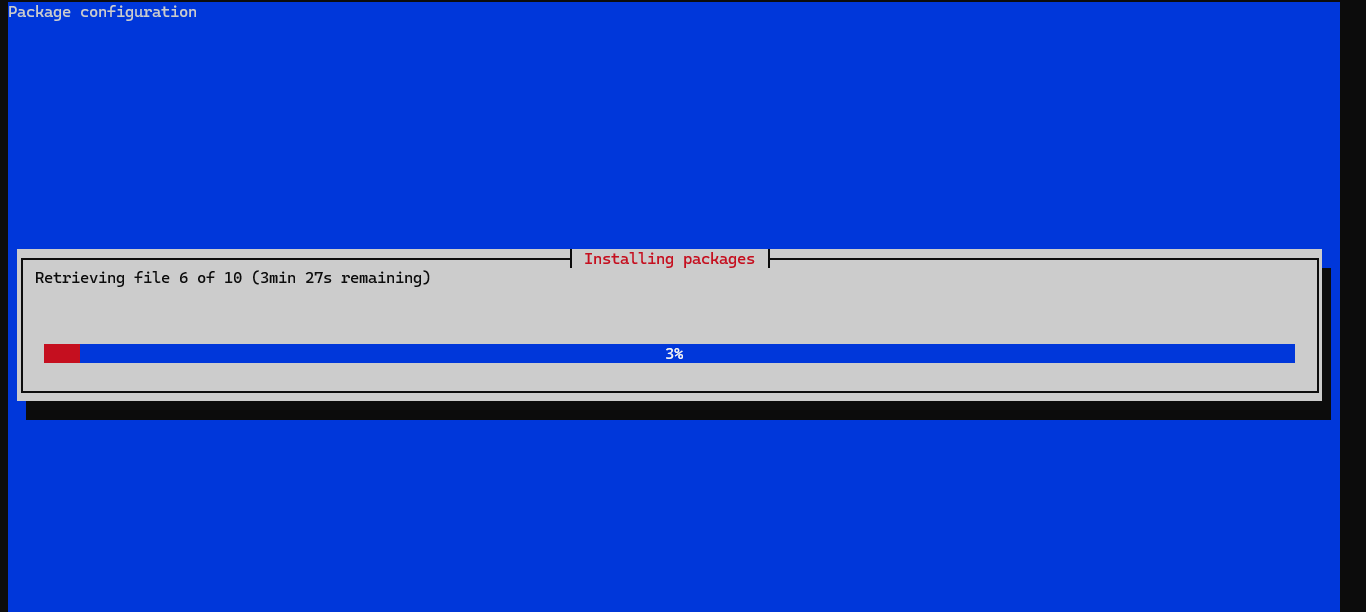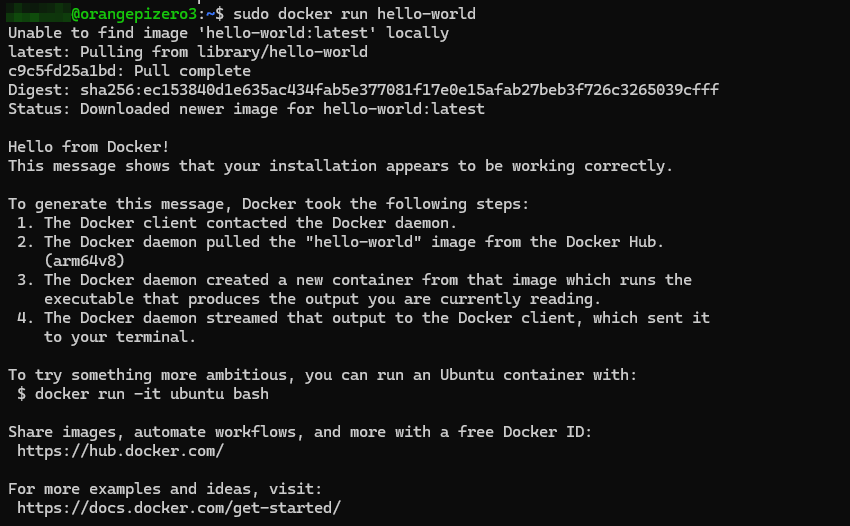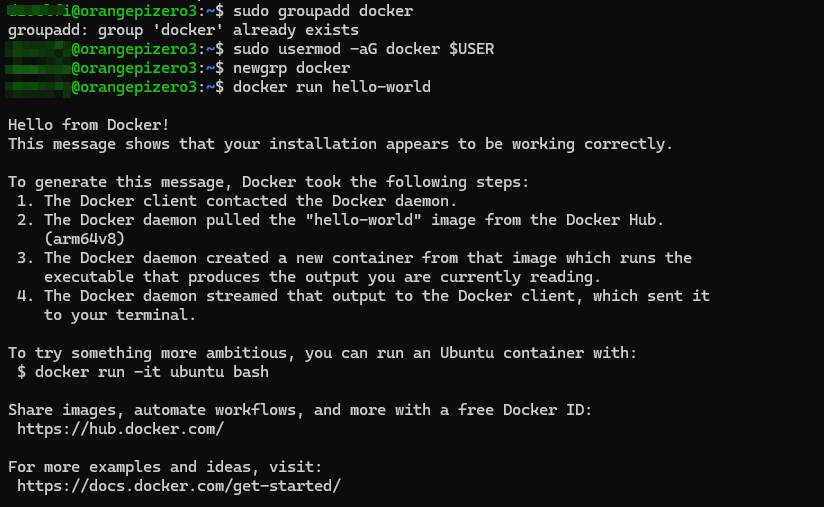📦 Installing Armbian OS and Docker on Orange Pi Zero 3
In small-scale and hobbyist environments, SBCs like the Orange Pi Zero 3 are great for lightweight servers and projects. This guide shows how to install Armbian OS and Docker Engine on your Orange Pi Zero 3 quickly and efficiently.
📦 What You’ll Need
- Orange Pi Zero 3 Buy Here
- MicroSD Card (minimum 8 GB) Buy Here
- Armbian OS (Debian-based) Download Latest Release
- Balena Etcher (to flash OS image) Download Etcher
- SD Card Formatter (optional) Download Formatter
🔄 1. Installing Armbian OS
🎠 Preparation
-
Format SD Card using SD Card Formatter (for used SD Card).
- Flash Armbian Image using Balena Etcher.
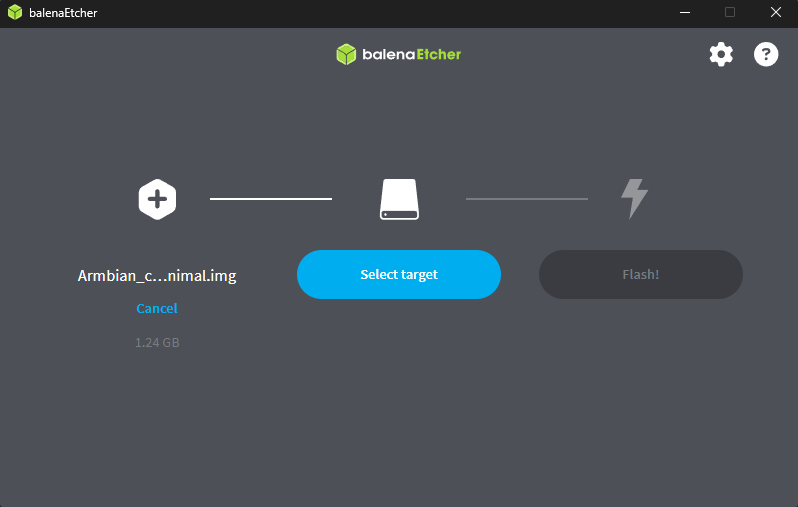
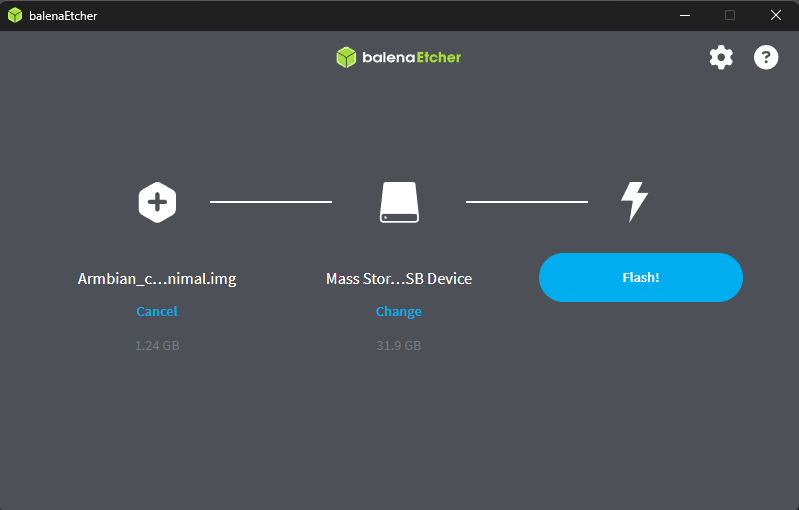
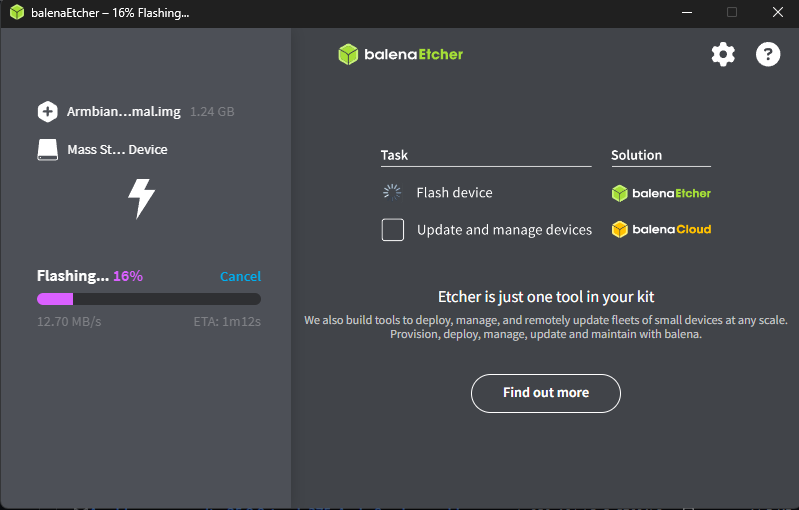
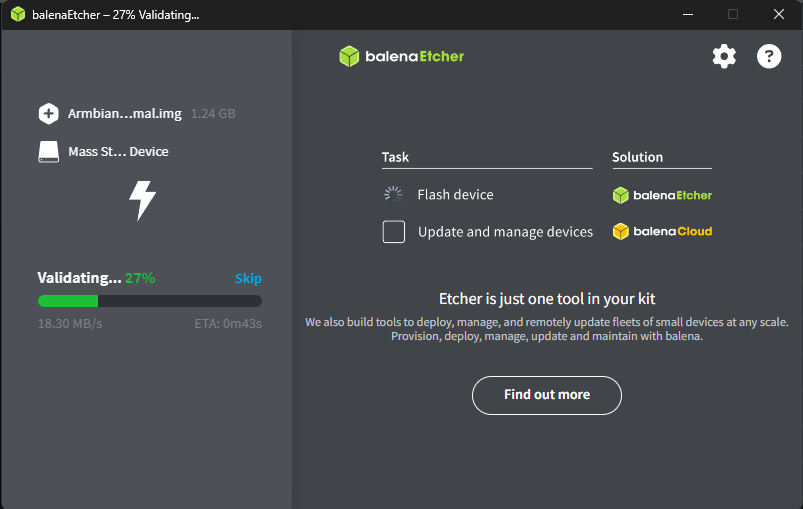
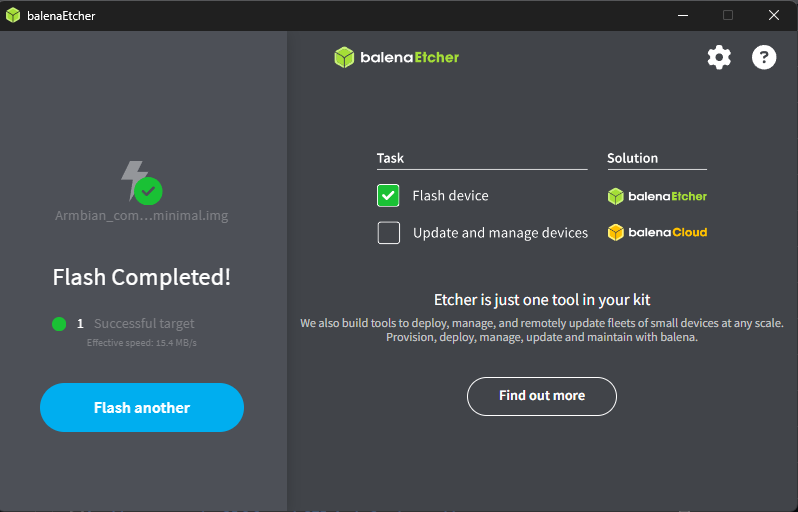
- Insert SD Card and Power On the Orange Pi.
- Find Local IP Address using your router.
-
SSH Access:
1
ssh root@<orange-pi-ip>
-
First Boot Setup:
-
Update Packages:
1
sudo apt update - (Optional) Set Static IP following this guide
💡 2. Installing Docker Engine
-
Launch Configuration Tool:
1
sudo armbian-config -
Verify Installation:
1 2
docker --version docker compose versionExample Output:
1 2
Docker version 25.0.3, build 123456 Docker Compose Version v2.25.3
-
Test Docker:
1
sudo docker run hello-world -
Add User to Docker Group:
1 2 3
sudo groupadd docker sudo usermod -aG docker $USER newgrp docker
🏋️ Summary
You’ve successfully set up your Orange Pi Zero 3 with Armbian OS and Docker Engine, making it ready for containerized applications.
📣 What’s Next?
Stay tuned for upcoming tutorials on managing services, deploying applications, and exploring advanced configurations on your Orange Pi Zero 3 with Armbian OS.
For more guides and updates, be sure to check back soon!