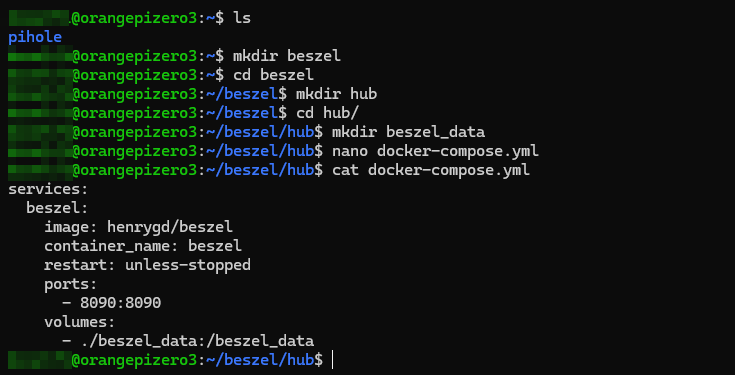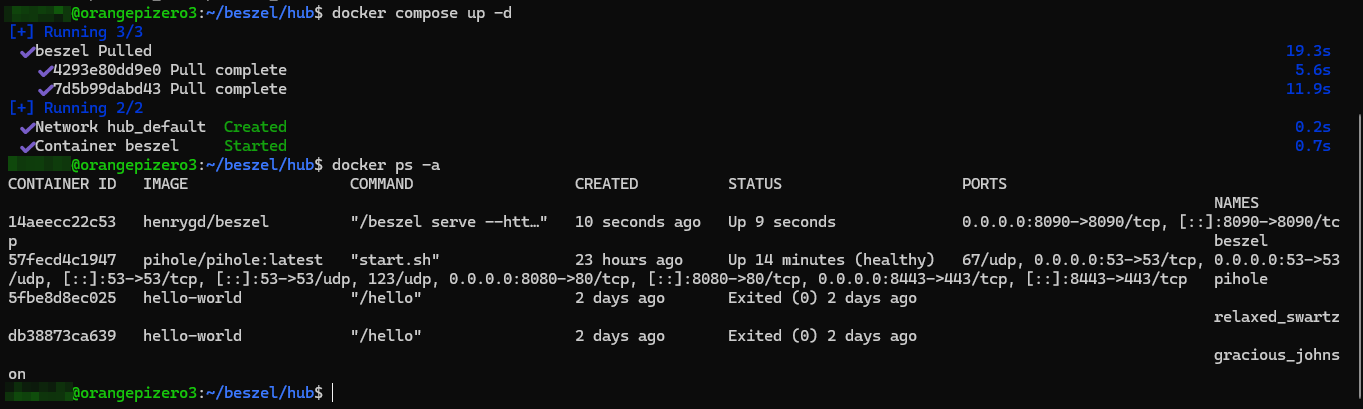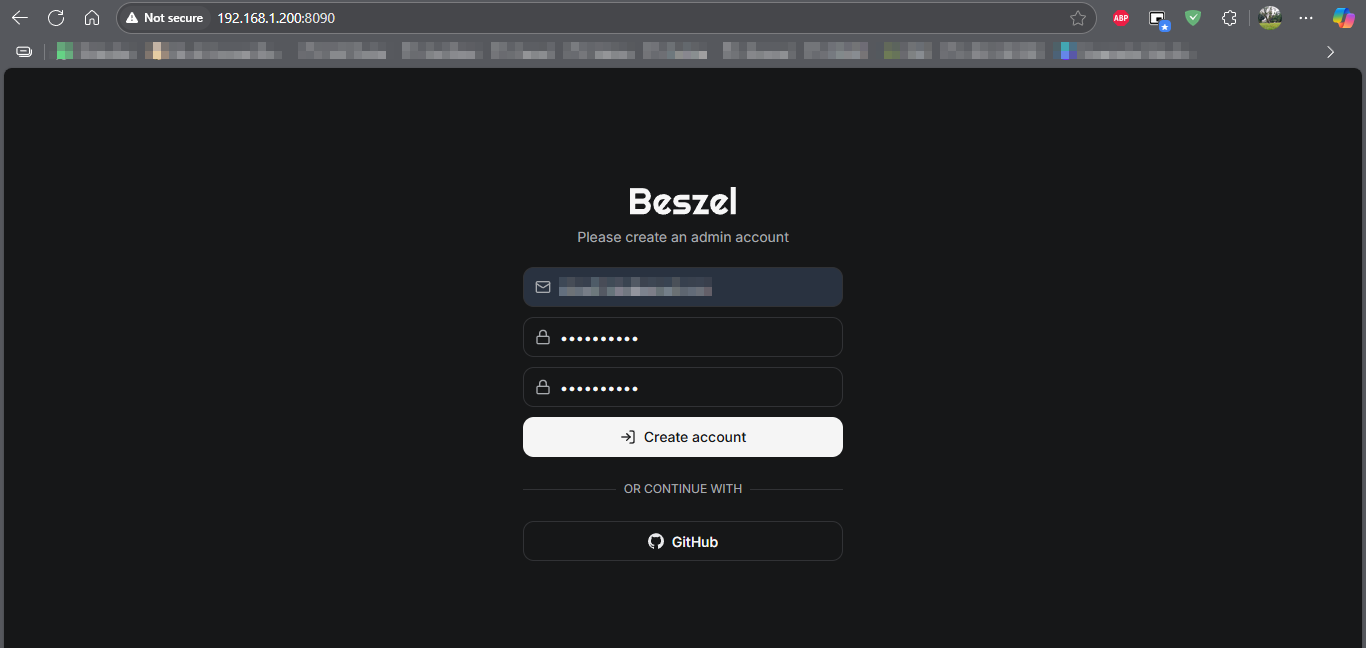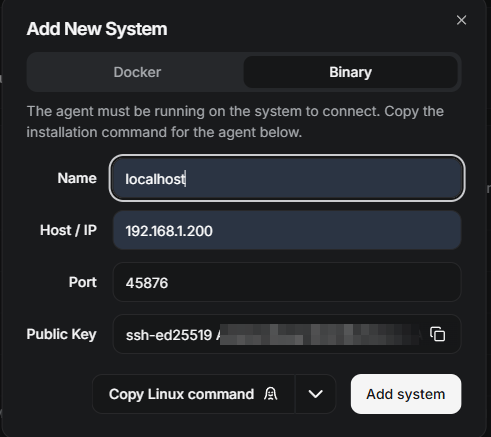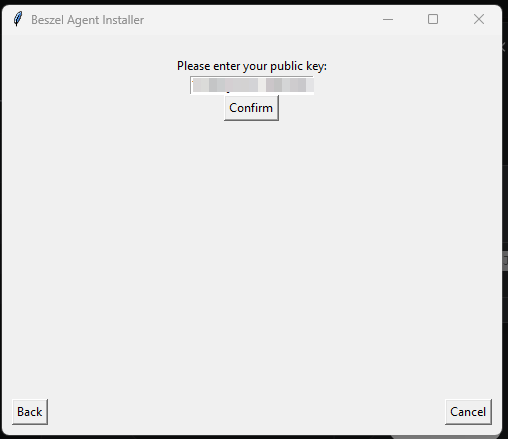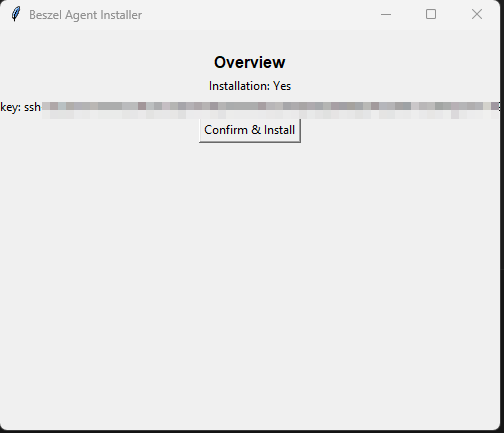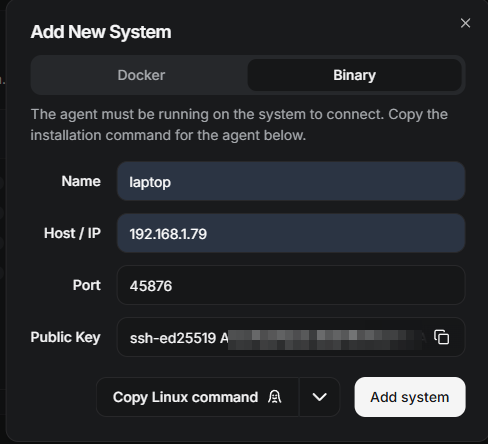🐳 Docker Monitoring with Beszel
Beszel is a sleek and lightweight monitoring platform built to visualize and manage your Docker environment and system performance with ease. In this guide, we’ll walk through the steps to set up Beszel Hub using Docker, and install the Windows agent to monitor remote machines.
⚙️ Requirements
- Docker installed on your system (Armbian or Linux-based host)
- A browser to access the Beszel UI
🚀 Step-by-Step Installation
📦 1. Install Docker (if not yet installed)
If you haven’t set up Armbian and Docker yet, check out my previous guide: Install Armbian OS and Docker on Orange Pi Zero 3
📁 2. Create Project Directory
1
2
3
4
mkdir -p ~/beszel && cd ~/beszel
mkdir hub
cd hub
mkdir beszel_data
📝 3. Create docker-compose.yml for Beszel Hub
1
2
3
4
5
6
7
8
9
services:
beszel:
image: henrygd/beszel
container_name: beszel
restart: unless-stopped
ports:
- 8090:8090
volumes:
- ./beszel_data:/beszel_data
Save the file and start the container:
1
docker compose up -d
🌐 4. Access the Beszel Dashboard
Open your browser and visit:
1
http://<your-local-ip>:8090
➕ 5. Add New System via Beszel UI
- Click on “Add System”
- Download and install agent on your OS
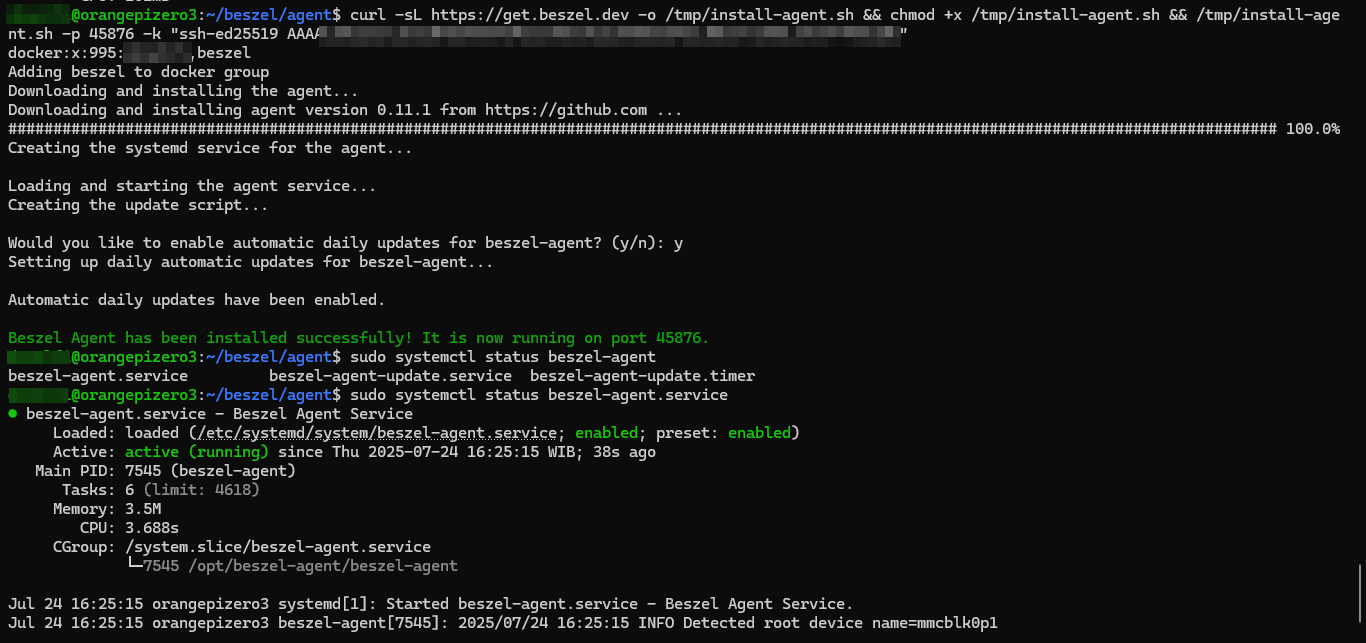
- Click Add System
- Wait for data to be shown on Dashboard. Now You’re all set! 🎉
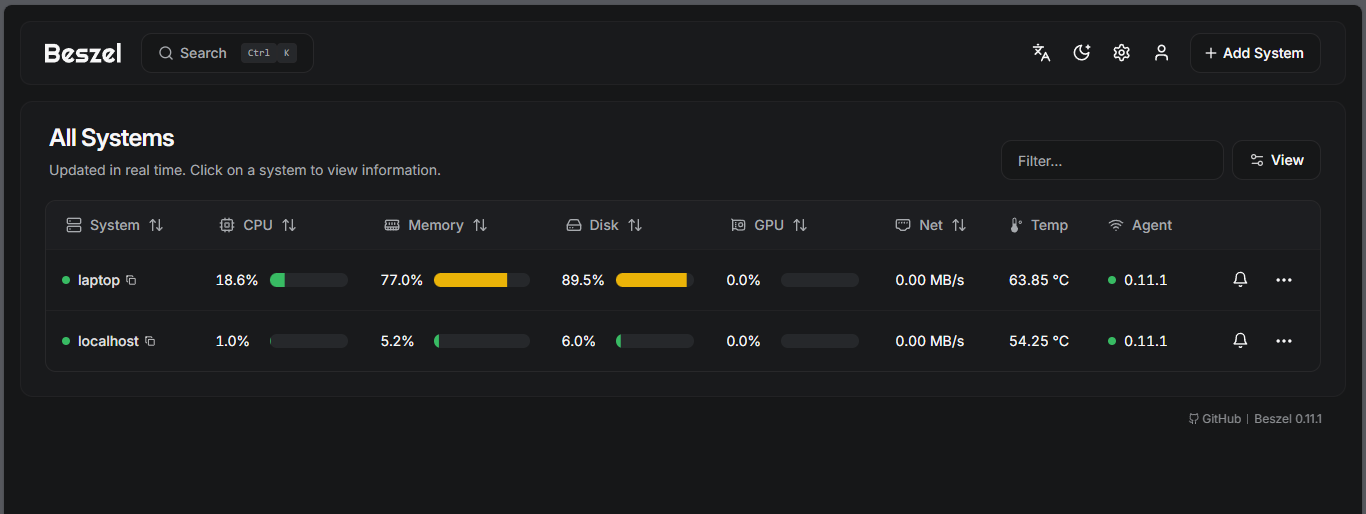
🪟 Windows Agent Installation
📥 1. Download the Windows Binary
From Beszel Agent Installer Releases
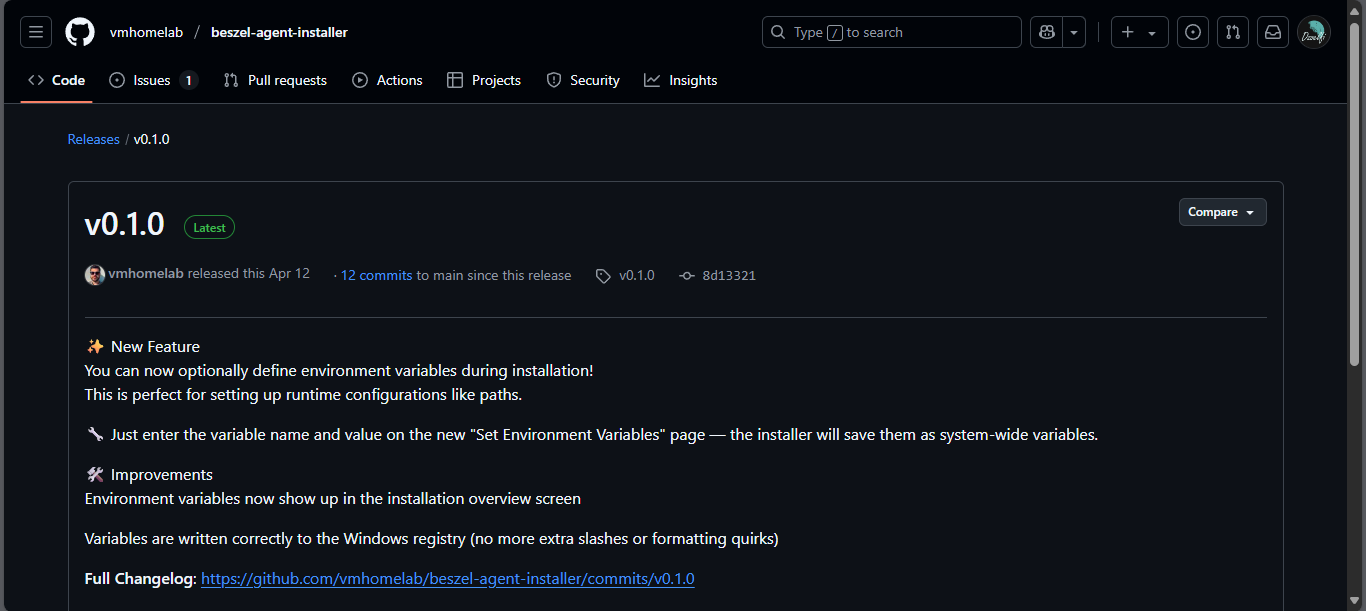
📂 2. Extract the Files
Right-click and extract the ZIP archive.
⚙️ 3. Run Installer as Administrator
Right-click installer.exe and select “Run as administrator”.
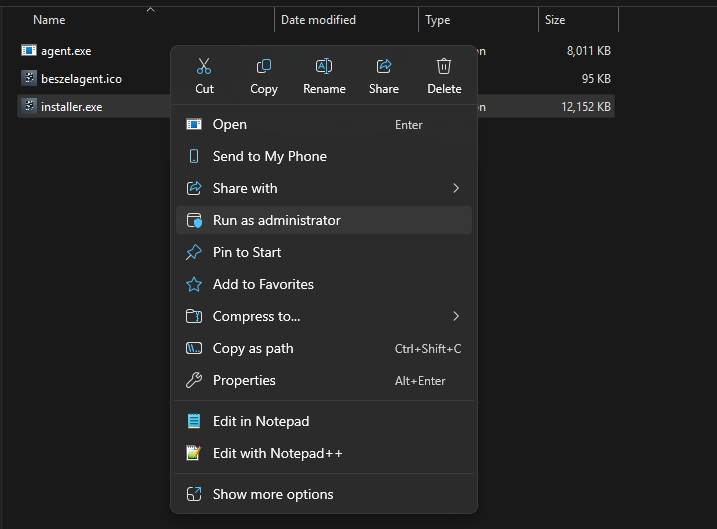
📡 4. Complete Setup
Follow the on-screen prompts and provide the Beszel Hub address.
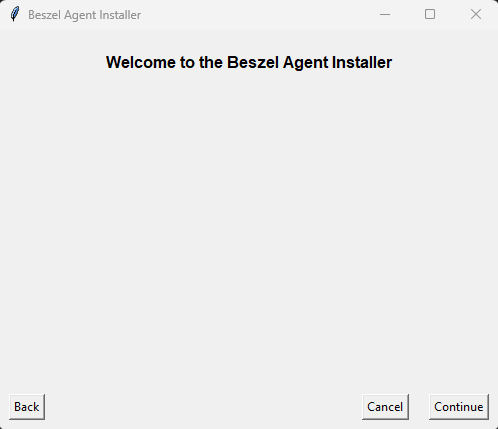
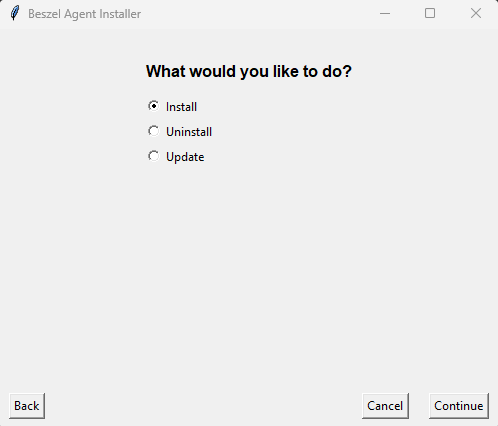
➕ 5. Add System to Beszel
Just like in the Linux setup, use the Beszel UI to register the system. Done! Your Windows machine is now being monitored.
🧾 Summary
With just a few simple steps, you now have a robust monitoring system using Beszel. Whether you’re observing Docker containers or remote machines, Beszel provides an elegant and efficient UI for real-time insights.
➡️ More tutorials are coming—stay tuned!